How to use Mtkdroid Tool
How you can also Backup IMEI NVRAM and Restore your own Android IMEI Root and ROM utilizing use MTK Droid Tools application, For the actual MTK or Mediatek chipset device user you’ll be able to follow the actual instructions tutorial here to backup your android device data using MTKDroid Tool software.
Which method simple and easy, and could be applied on Windows OS with no need to firstly switch off your device model and it is also important is in case your phone damaged or even experience.
This is a quick guide for Backup or Restore IMEI Root and Firmware file created via MTKDroid Tool to any MTK / MediaTek CPU based Android device and Smart-Phones.
Follow Requirements:-
a. Be careful Read steps by steps tutorial, then do it.
e. Download latest version file, Tools and driver.
f. Support MTK and MediaTek CPU based Android model.
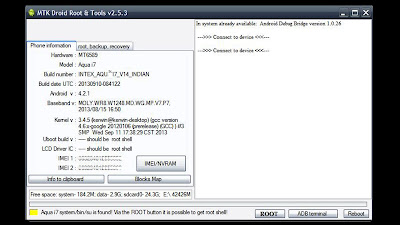
This is how to backup Android IMEI, ROM as well as data utilizing MTKDroid Tool super easy.
How to use MTK Droid Tools - Backup IMEI/ROM
Step 1: Download latest MTKDroid Tool and Open It application.
Step 2: In your Android device, set HARDWARE Debugging setting enabled via Developer option.
Enable USB Debugging mode on your Android phones, open to the system Settings and open Developer options then check on USB debugging option or If your Devices have Android 4.2 or higher version then first enable Developer options.
Android 4. 3 as well as (including 5. 0, though this applies to a version associated with 4. 2), Settings tab => About Phone, then scroll right down to Build Number. Tap this seven time, at that point you need to see the actual message, “You are actually a developer! ”
With this done, Settings tab => About Phone => open Developer Options, after which tick USB debugging. inch Then faucet OK in order to approve the actual setting option.
Step 3: Then connect your device model to the computer and wait till your phone is detected by the MTKDroid Tool (If your phone is not identified there is a chance you haven’t installed the driver, thus install it through the MTKDroid Tool zip file you downloaded above, Download USB Driver – Minimal ADB and Fastboot Tool.
To install the USB driver, Right click on the “InstallDriver.exe” and then choose the run as administrator and restart your PC).
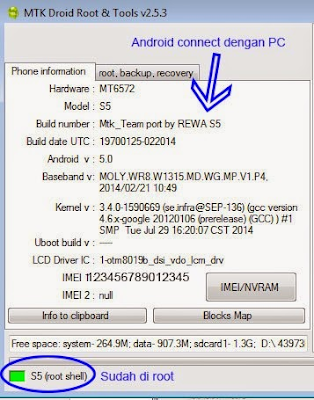
Step 4: To Backup Android IMEI, Click IMEI/NVRAM Tab and then click backup, your android backup IMEI will be stored in BackupNVRAM folder as the MTK Droid Tools subfolder.
Step 5: Continue To Backup Android ROM (Flash file, Firmware, Roor, Data, etc), Select on Root backup, recovery Tab, Click Backup tab. Wait for the process till finish (packing backup file in zipping format), after process finished.
See Video Guide
How To Backup or Restore data Using Droid Tools
Video tutorials for Any Android Device.
This page last update was on time
See Best Guide and Tutorials of 2024
Releted MTK (MediaTek) Devices Tool
1. Smart Phone Flash Tool: It is also one of the best MTK flash tool, that also allows you to flash your any MTK MediaTek Smartphone device. Download
2. Android multi-tools: It is also one of the small and best pattern lock remover tool that allows you to unlock your MTK phone model. Download
How to Backup and Restore Phone Data
Visit google play-store and download Super Backup and Restore App (application) here,
Install app your Device => open Super Backup and Restore app.
Save Backup file your sd-card memory.
After flash, Restore saved file from your sdcard.
How to IMEI and Creating scatter file
Download latest SN Write Tools, It is also best MediaTek Re-Write IMEI and Creat a scatter file tools, more here.
Credits: MTK Developer.