How to use Odin Samsung Tool
These are the instructions (tutorial) to flash Samsung Firmware using Odin application So if you to use Stock Rom flashing of your Samsung Device without Box then it is the best free-ware Samsung flash tool.
Follow Requirements:-
Be careful Read all steps then do it.
– Make a backup all file of your Samsung Android device.
– Your Samsung device battery should charge a minimum of 60%+.
– Support windows PC or Laptop.
– Download devise support Stock Rom, USB Driver and Odin application.
Steps to Flash Samsung Firmware use Odin
Step 1: Download Samsung mobile USB Driver or the Samsung Kies and extract it on your PC After extracting install on your window PC computer (already installed then SKIP this step1).
Step 2: Now, download Odin Tool and Samsung firmware Stock ROM on your PC (already downloaded then SKIP this step2), extract it.
Step 3: Switch off (power off) your Samsung device. After Press and hold volume down key, the home key with the power button at the same time for 10-18 second maximum, now see, your device is Downloading Mode.
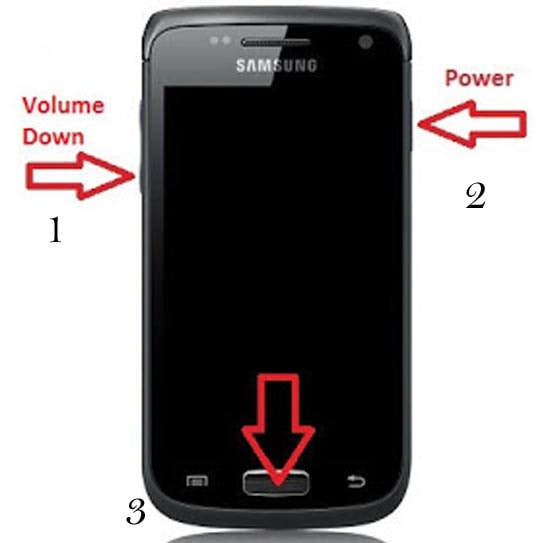
Step 4: See a warning message on your Samsung Smartphone screen, then press Volume-up key to continue and entering the Download Mode (Now your Samsung Smartphone entered in the Downloading Mode option).

Step 5: Open the Downloaded Odin file folder and Double-click on the Odin.exe file then run Odin application on your PC and connect your Samsung device to the PC with USB-cable.
When you connect your Samsung device to PC then Odin application detects your Samsung Smartphone automatically and show the COM port option and you see, show Added message.
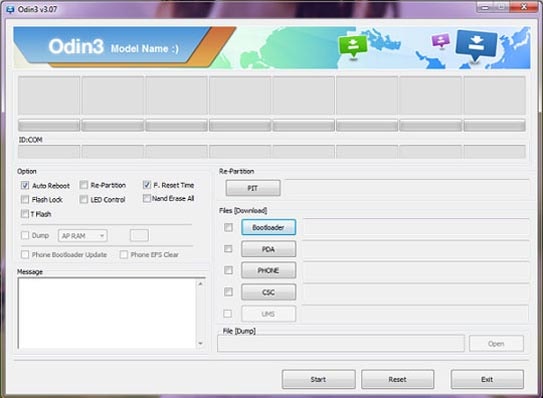
Step 6: Now click and select on PDA tab button in the Odin software and Now click/select the tar.md5 file from Firmware folder on your PC (Step2 – where you save and extract this Stock ROM file folder).
Step 7: Now, click on the Start button in the Odin application.
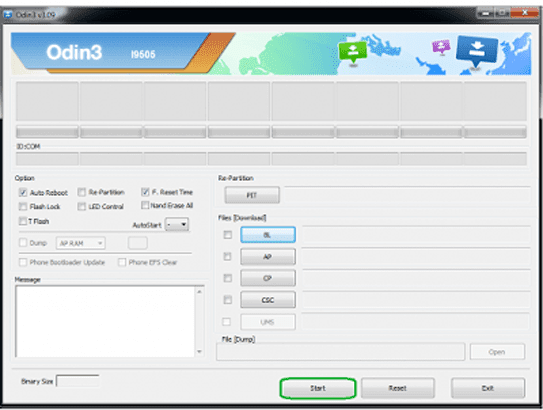
Step 8: Now the flashing process starts When the flashing process will complete then you will see the green pass! in the Odin Tool.
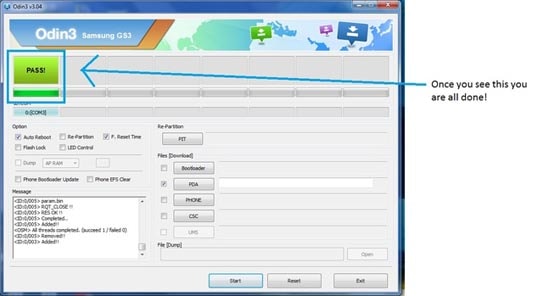
Step 9: In this process complete, then your Samsung phone automatically reboot. Now disconnect your Samsung phone.
This page last update was on time
See Best Guide and Tutorials of 2024
How to fix a Samsung stuck in a boot loop?
After, flash Samsung firmware using Odin Downloader tool, Your Samsung Smartphone will now boot loop (stuck at boot). FIX process: stuck at Samsung logo screen.
1. Remove the battery from your Samsung device (if removal battery), then insert the battery again after a minute.
2. Now, Press and Hold the Volume UP buttons, Home buttons, and Power buttons. Release the key once the Samsung logo appears but Keep holding the Volume UP buttons and Home buttons.
3. Your device will boot into the Recovery Mode.
4. You will see a menu. Use the Volume Down key and select Wipe Data/factory reset.
5. After Cache Data is cleared then Select Restart Phone option Now from the recovery menu option. your Samsung phone will restart without any issue.
How to flash Samsung firmware 4 files?
Follow the Steps to Flash Samsung Firmware using Odin interaction Step6: only changes – select on 4 tab button:
a. Now, Click on BL button and select the BL firmware file from your stock ROM folder.
b. Click on AP button and select the AP firmware file from your stock ROM folder.
c. Now, Click on CP button and select the CP firmware file from your stock ROM folder.
d. Now, Click on CSC button and select the CSC firmware file from your stock ROM folder.Credits: Free Odin Tool development and created by Samsung Mobility LLC.